Widget
The AirLyft Widget allows you to create onboarding flows, run quests, and campaigns easily on your own domain. This versatile tool enhances user interaction and streamlines the onboarding process for your platform.
The AirLyft Widget is currently in Pre-Release. If you face any problem while using this feature, please create a support ticket on our Discord.
Types of Widgets
AirLyft offers two main types of widget:
Installation
Installing the AirLyft Widget on your website is quick and easy. Simply insert the JavaScript code into your website’s code.
- First get your
widgetIdby following the steps mentioned here. - Choose your widget style and variation.
- Add the respective script to the
<body>of your website.
Creation
Follow the steps given below to get your widgetId:
-
Edit your campaign on AirLyft Dashboard, and select the
Widgetstab. -
Click on the
Create Widgetbutton.
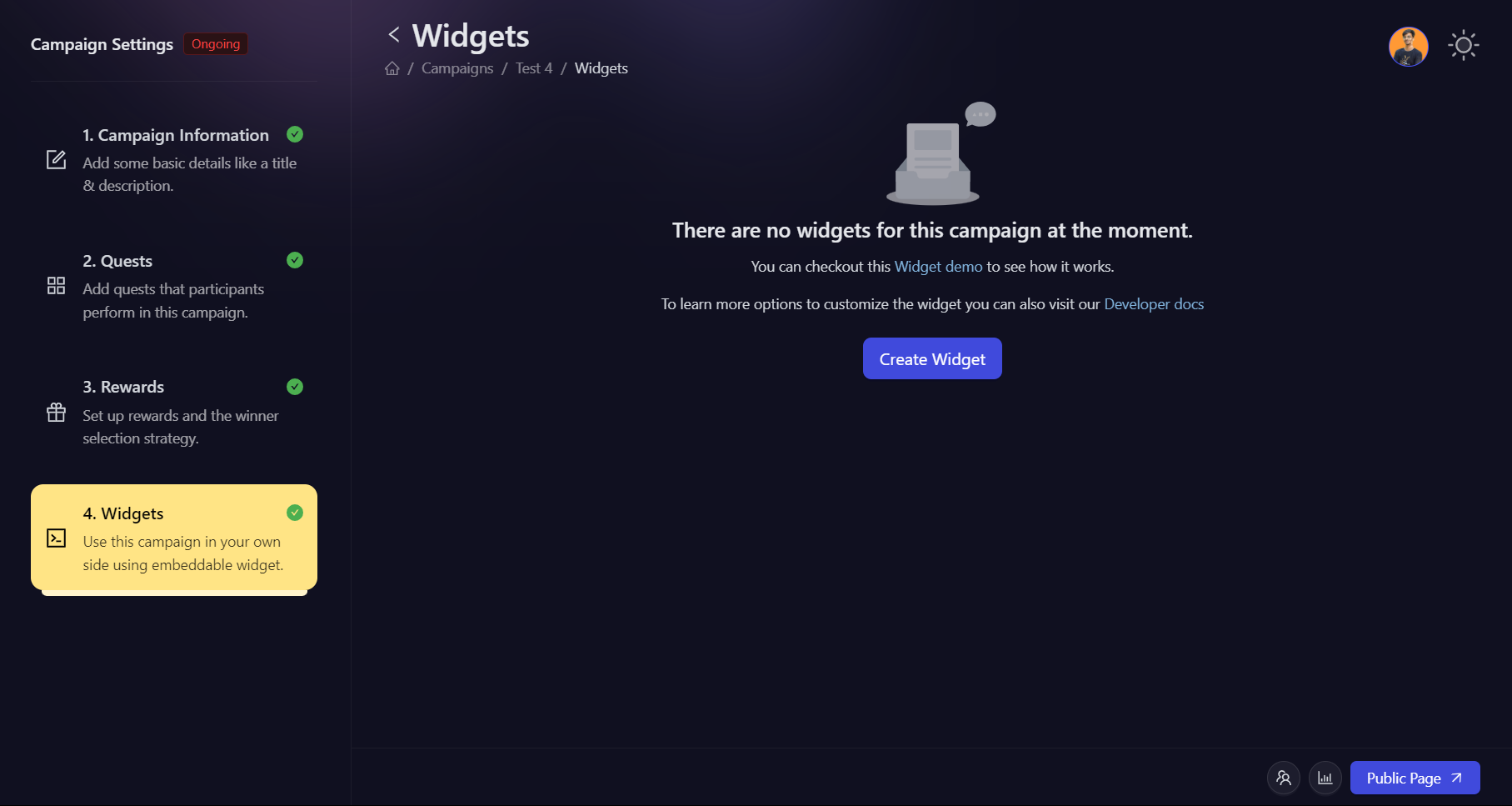
- Fill in the details, like the domain you are using the widget on, theme, and primary color. You can also customize all the colors by opening the Customize Colors option.

-
After filling in all the details, click on Create Widget.
-
You can then get your
widgetIdfrom the displayed script.
Sidebar Widget
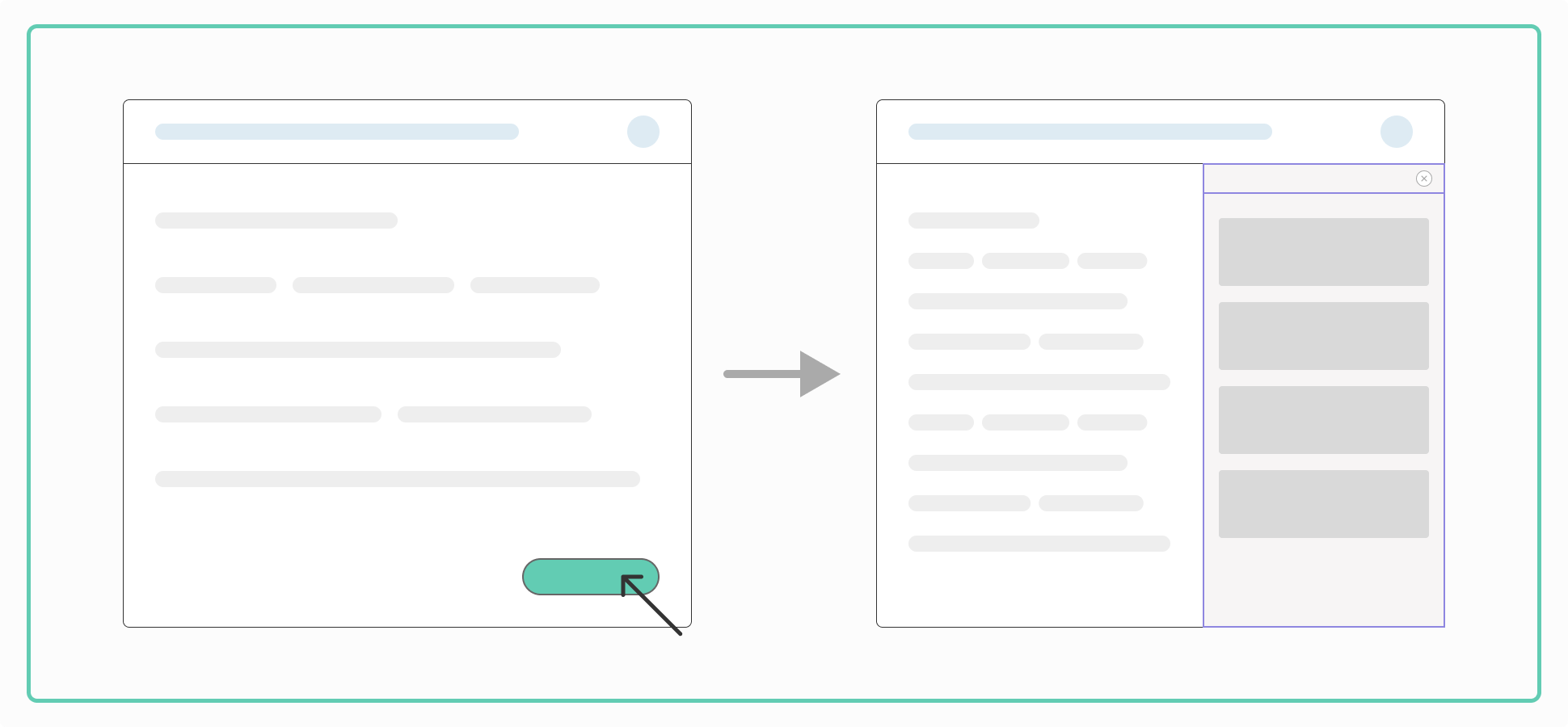
The Sidebar Widget opens a panel on the side of your webpage, providing a non-intrusive way to engage users.
Simple Sidebar
- Basic implementation that opens a sidebar through a button click
- Ideal for general onboarding flows and information display
Copy the code below for a simple sidebar (replace YOUR-WIDGET-ID with the ID you generated):
<script src="https://assets.airlyft.one/widget/widget.js"></script>
<script>
(async () => {
try {
const widget = await window.AirlyftWidget("YOUR-WIDGET-ID");
widget.createSidebar({});
} catch (err) {
console.error(err)
}
})();
</script>
Open Quest Directly Sidebar
- Opens a specific quest directly in the sidebar
- Perfect for targeted user engagement and guided experiences
Copy the code below for an open quest directly sidebar (replace YOUR-WIDGET-ID with the ID you generated, and TASK-ID with your task's ID):
<script src="https://assets.airlyft.one/widget/widget.js"></script>
<script>
(async () => {
try {
const widget = await window.AirlyftWidget("YOUR-WIDGET-ID");
const instance = await widget.createSidebar({});
widget.openSpecificTask(instance, "TASK-ID");
} catch (err) {
console.error(err)
}
})();
</script>
Async Script Load Sidebar
- Loads the widget script asynchronously in the background
- Improves website performance by not blocking other page elements from loading
Copy the code below for an async script load sidebar (replace YOUR-WIDGET-ID with the ID you generated):
<script
src="https://assets.airlyft.one/widget/widget.js"
async
onload="window.InitAirlyft()">
</script>
<script>
window.InitAirlyft = async () => {
try {
const widget = await window.AirlyftWidget("YOUR-WIDGET-ID");
widget.createSidebar({});
} catch (err) {
console.error(err);
}
};
</script>
Popup Widget
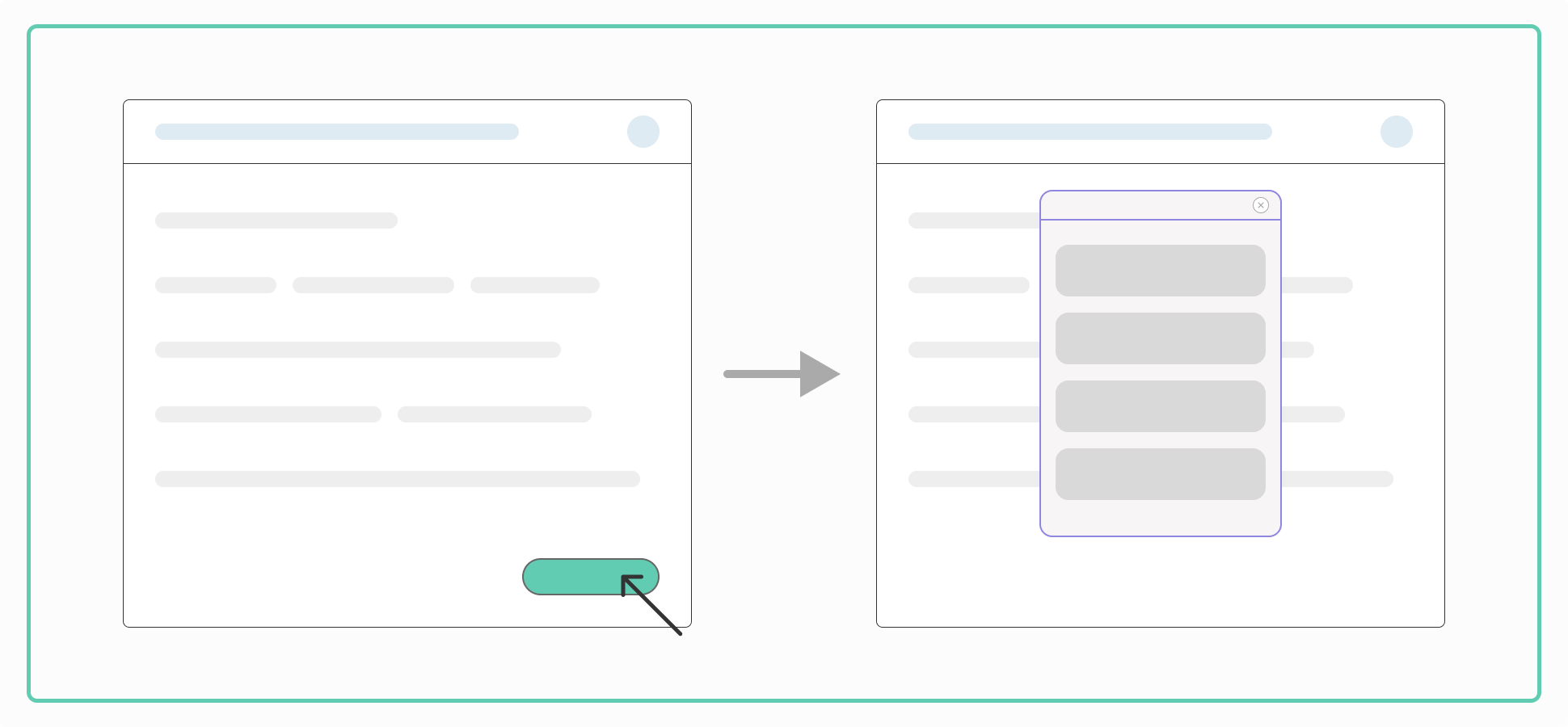
The Popup Widget appears as a modal window over your webpage, creating a focused interaction space.
Simple Popup
- Basic implementation that opens a popup through a button click
- Suitable for announcements, promotions, or brief interactions
Copy the code below for a simple popup (replace YOUR-WIDGET-ID with the ID you generated):
<script src="https://assets.airlyft.one/widget/widget.js"></script>
<script>
(async () => {
try {
const widget = await window.AirlyftWidget("YOUR-WIDGET-ID");
widget.createModal({});
} catch (err) {
console.error(err)
}
})();
</script>
Open Quest Directly Popup
- Opens a specific quest directly in the popup
- Ideal for immediate user engagement with particular content or tasks
Copy the code below for an open quest directly popup (replace YOUR-WIDGET-ID with the ID you generated, and TASK-ID with your task's ID):
<script src="https://assets.airlyft.one/widget/widget.js"></script>
<script>
(async () => {
try {
const widget = await window.AirlyftWidget("YOUR-WIDGET-ID");
const instance = await widget.createModal({});
widget.openSpecificTask(instance, "TASK-ID");
} catch (err) {
console.error(err)
}
})();
</script>
Async Script Load Popup
- Loads the widget script asynchronously in the background
- Enhances page load times and overall site performance
Copy the code below for an async script load popup (replace YOUR-WIDGET-ID with the ID you generated):
<script
src="https://assets.airlyft.one/widget/widget.js"
async
onload="window.InitAirlyft()">
</script>
<script>
window.InitAirlyft = async () => {
try {
const widget = await window.AirlyftWidget("YOUR-WIDGET-ID");
widget.createModal({});
} catch (err) {
console.error(err);
}
};
</script>
Inline Widget
Coming Soon
Demo Website
To help you better understand and visualize the AirLyft Widget in action, we've created a comprehensive demo website. This interactive demonstration showcases all our widget types and variations, allowing you to experience their functionality firsthand.
Visit our demo website at: widget.airlyft.one
On the demo site, you can:
- Interact with live examples of Sidebar and Popup Widgets
- Explore different widget variations
- Test the user experience from both desktop and mobile perspectives
Caveats
The AirLyft Widget is currently in Pre-Release mode. Please note the following caveats when using the platform:
- Currently, PolkadotJS does not work for login or quests. Ask users to use Subwallet or Talisman for Substrate-based actions.