Merging Two Users
Use this guide when you have created two different users and want to merge them into one. Please note your XP, Fuel etc. will not be merged and if you have performed a quest already then you will not be able to perform the same quest again from the same account etc.
Difference Between User and Account
A user can have multiple accounts and will have one "Logged In Account". Account is the authentication method (like wallet, twitter, email etc.) that you use
Logged In Account
Your "Logged In" account is the authentication method you use to sign in to your account on AirLyft. You can find your primary account by clicking on your display picture, going to settings and clicking on "Connected Accounts".
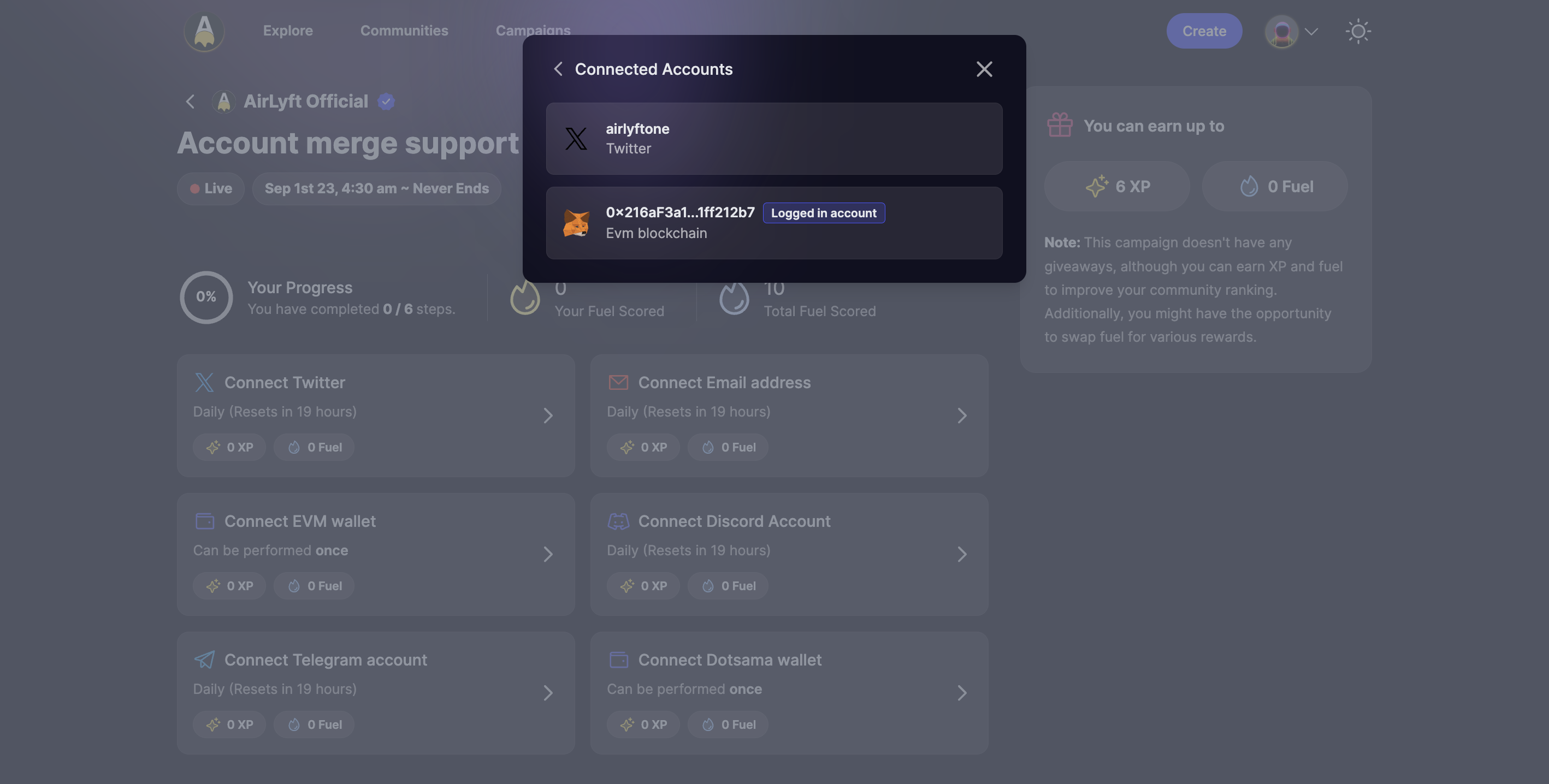
In the image above there is a user that has two accounts:
- The Twtter Account airlyftone is a connected account to your user
- The Metamask Address 0x216aF3a1...1ff212b7 is your Logged In Account
Now let's say you have two users:
- User 1: Has a logged in account 0x123 (Can be your Wallet, Twitter, Email or any other authentication way)
- User 2: Has a logged in account airlyftone (Can be your Wallet, Twitter, Email or any other authentication way)
And you want to merge both the users. Let's say you want to merge the User 1 into User 2.
Step 1: Change the logged in account of User 1
- Visit the page account merge support
- Log in to User 1 through the account 0x123
- Now, connect a different account, perhaps a dummy metamask wallet or email address, say a burner wallet like 0x555
- Log out of your account
- Log back in, but this time from 0x555 and not 0x123
- Go to Profile > Settings > Connected Account, you will see the burner wallet 0x555 marked as the Logged In Account and not 0x123
- Log out
Note: This will work similarly for Twitter, Email etc. The main purpose of this step is to change your "Logged In Account" to a burner wallet.
Step 2: Move the account to User 2
- Visit the page account merge support again
- This time, log in to User 2 with your twitter airlyftone
- Now, coneect the account that you want to move. In our case we want to move the wallet account 0x123 so we will connect that account
- As long as 0x123 is not the "Logged In Account" account of User 1, you will be able to move it successfully yo User 2.
With the two steps above, you will be able to move the wallet account 0x123 from User 1 to User 2.